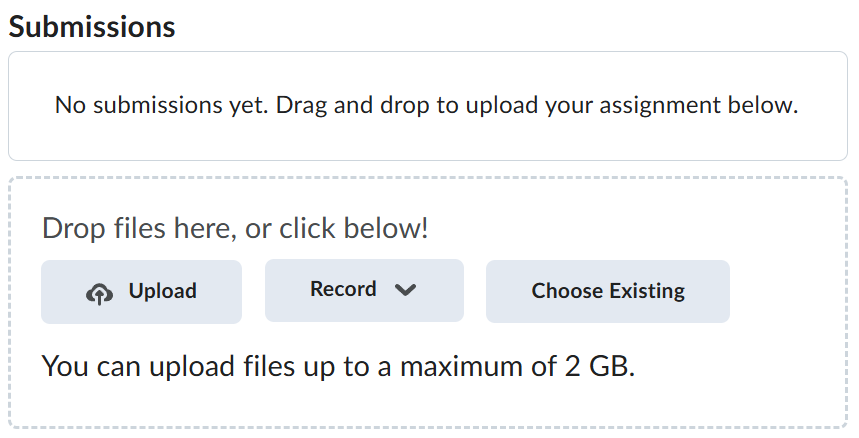Lab Prerequisites
Required Software Packages
- Software packages that must be installed to complete the labs for this course.
Visual Studio Code
-
Navigate to https://code.visualstudio.com/Download and download the version of Visual Studio Code based on your Operating System.
-
Install Visual Studio Code and follow the on-screen prompts.
-
Take a screenshot of the successful installation of Visual Studio Code and save it as vscode.png.
Visual Studio Code Configuration
- Open Visual Studio Code, on the left sidebar click on the Extensions icon.

- On the EXTENSIONS: MARKETPLACE text box enter Live Server and click on Install.
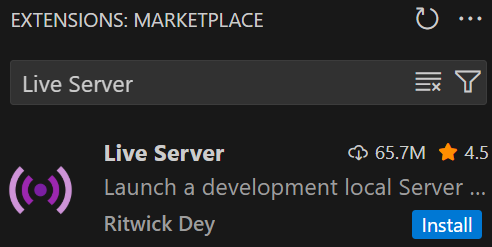
-
Take a screenshot of the successful installation of Live Server and save it as vscode-extension-live-server.png.
-
On the EXTENSIONS: MARKETPLACE text box enter Prettier and click on Install.
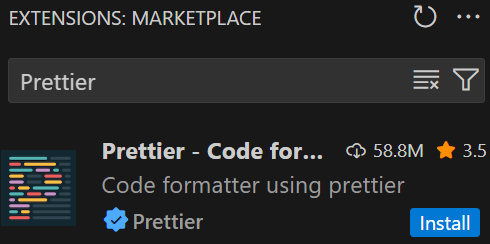
-
Take a screenshot of the successful installation of Prettier and save it as vscode-extension-prettier.png.
-
Click on File > Preferences > Settings and type Format.
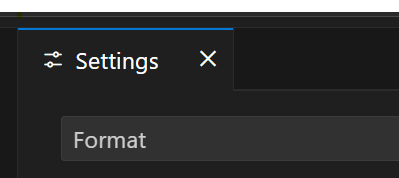
- Look for the Default Formatter setting and choose Prettier - Code formatter.
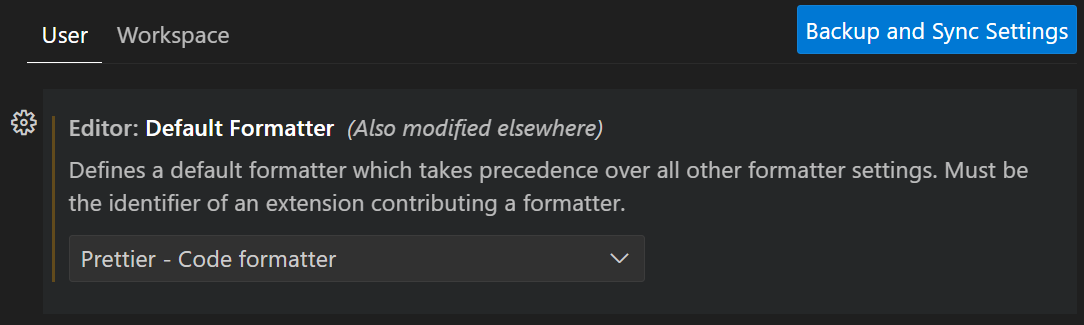
-
Take a screenshot of this and save it as vscode-extension-prettier-default-formatter.png.
-
Look for the Format On Save setting and make sure it is enabled.

- Take a screenshot of this and save it as vscode-extension-prettier-format-on-save.png.
Node.js
-
Navigate to https://nodejs.org/en/download/prebuilt-installer and download the version of Node.js based on your Operating System.
-
Install Node.js and follow the on-screen prompts.
When installing Node.js, carefully read the on-screen prompts and be sure to enable the option to Automatically install the necessary tools....
If you are using Windows, follow the steps below:
-
On Windows search for PowerShell.
-
Right-click it and Run as Administrator.
-
Type this command:
Set-ExecutionPolicy -Scope CurrentUser -ExecutionPolicy RemoteSigned
-
Press enter.
-
When prompted confirm Y.
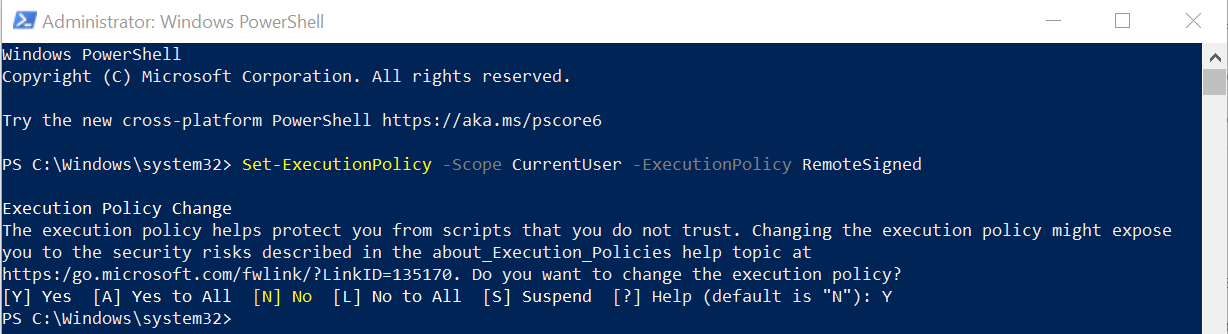
- Take a screenshot of the successful installation of Node.js and save it as nodejs.png.
Postman
-
Navigate to https://www.postman.com and download the version of Postman based on your Operating System.
-
Install Postman and follow the on-screen prompts.
-
Take a screenshot of the successful installation of Postman and save it as postman.png.
-
Navigate to https://www.postman.com and create a Postman account.
-
Take a screenshot of the Postman account and save it as postman-account.png.
JMeter
JDK Installation
-
Navigate to: https://bell-sw.com.
-
Click on Downloads and download the latest JDK installer for your operating system.
-
Click on the installer and follow the on-screen prompts.
-
Take a screenshot of the successful installation of JDK and save it as jdk.png.
JMeter Installation
-
Navigate to: https://jmeter.apache.org.
-
Click on Download Releases.
-
Under Binaries section download the JMeter zip file.
-
Extract the downloaded zip file to a preferred location on your computer.
-
Take a screenshot of the successful installation of JMeter and save it as jmeter.png.
ZAP
-
Navigate to https://www.zaproxy.org/download and download the version of ZAP based on your Operating System.
-
Install ZAP and follow the on-screen prompts.
Docker
Docker Desktop Installation
-
Navigate to https://www.docker.com/products/docker-desktop and download the Docker Desktop version for your operating system.
-
When the installation process starts:
-
Follow the prompts.
-
Go with the default set up.
-
You can continue without signing in.
-
You can also skip the survey.
-
Download Docker Images
-
Download Jenkins image:
-
Navigate to: https://hub.docker.com.
-
Enter jenkins on the search box.
-
Click on the jenkins/jenkins link.
-
On the top right side of the page, click on Copy to copy the command to get the jenkins docker image.
-
Open a terminal, paste the command and press enter.
-
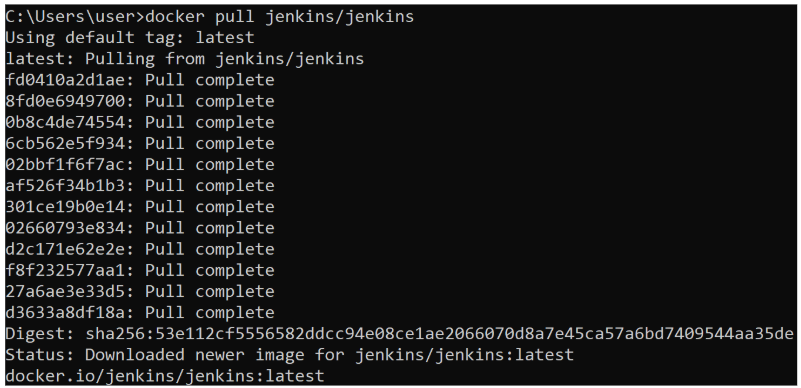
Docker Containers
-
Create Jenkins container:
- Open a terminal, enter the command below and and press enter.
docker run -d --name jenkins-container --user root -p 8080:8080 -p 50000:50000 -v jenkins_home:/var/jenkins_home -v /var/run/docker.sock:/var/run/docker.sock jenkins/jenkins
| Parameter | Explanation |
|---|---|
| docker run | This is the Docker command to create and start a new container. |
| --name=jenkins-container | This option names the container "jenkins-container". Naming containers makes it easier to manage and reference them later. |
| --user root | Use the root user when running the container. |
| -p 8080:8080 -p 50000:50000 | Port 8080 exposes Jenkins UI and Port 50000 used for connecting agents. |
| -d | This option runs the container in detached mode, which means it runs in the background. |
| jenkins/jenkins | This is the name of the image. |
| -v jenkins_home:/var/jenkins_home -v /var/run/docker.sock:/var/run/docker.sock | Creates a persistent volume. |
- Open Docker Desktop and take screenshots of both the list of Images and Containers. Name them docker-image-list.png and docker-container-list.png respectively.
Submission
-
Create a folder named submit.
-
Copy all (vscode.png, vscode-extension-live-server.png, vscode-extension-prettier.png, vscode-extension-prettier-default-formatter.png, vscode-extension-prettier-format-on-save.png, nodejs.png, postman.png, postman-account.png, jdk.png, jmeter.png, docker-image-list.png and docker-container-list.png) the previously saved screenshots to this folder.
-
Create a zip file of this folder.
-
Navigate back to where the lab was originally downloaded, there should be a Submissions section (see below) where the zip file can be uploaded.